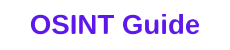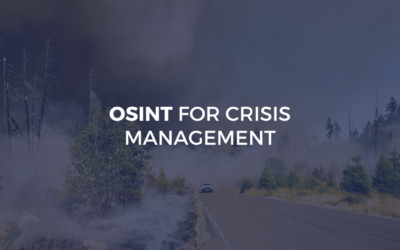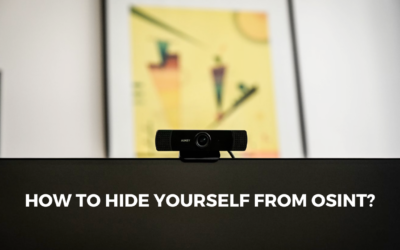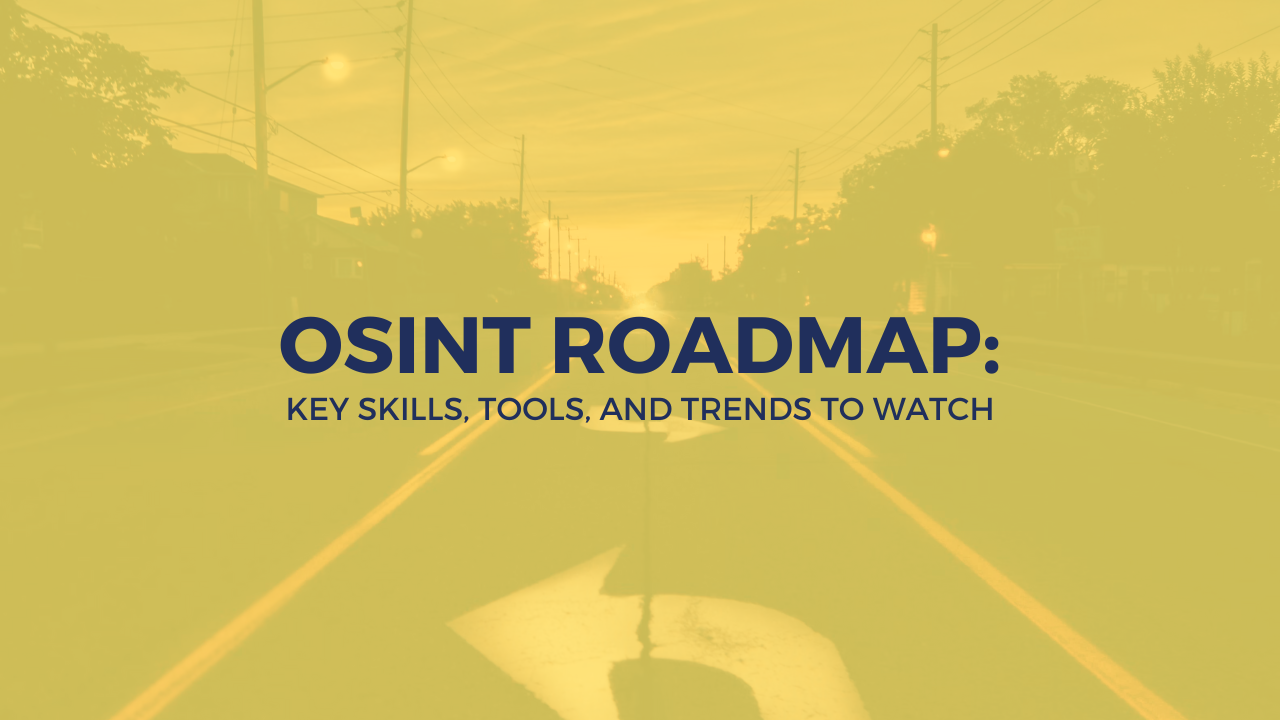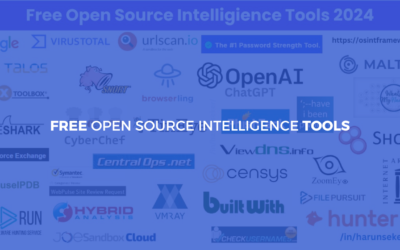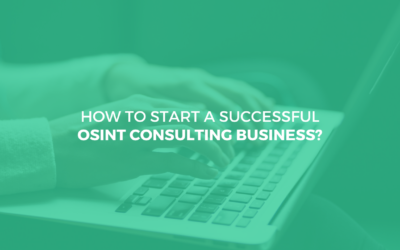As an OSINT (Open Source Intelligence) expert, you frequently gather vast amounts of data from publicly available sources to uncover insights and support decision-making. However, the ability to interpret and present this data in a clear, concise, and actionable manner is just as important as collecting it—and this is where data visualization becomes crucial.
Data visualization refers to the practice of transforming raw data into graphical or visual formats like charts, graphs, and maps. For OSINT professionals, this technique is invaluable—it makes complex datasets easier to understand, communicate, and act upon, turning information overload into actionable intelligence.
In this article, I’ll explore the importance of data visualization in OSINT, share practical tips for creating effective visualizations, and highlight some of the best tools available to strengthen your analytical work.
Why Data Visualization is Critical for OSINT Experts
OSINT involves analyzing large volumes of data from diverse sources, including:
- Social media platforms
- News websites and blogs
- Public records and government databases
- Geospatial information (maps, satellite images)
Interpreting this data can be overwhelming without the right approach. Data visualization helps OSINT professionals by:
Enhancing Understanding: Visualizations make patterns, trends, and outliers in data more apparent, revealing insights that might be hidden in spreadsheets or raw text.
Improving Communication: Graphs and charts simplify complex datasets for stakeholders who may lack technical expertise, making your findings accessible to decision-makers at all levels.
Saving Time: Well-designed visualizations reduce the time needed to interpret raw data, allowing you to focus on analysis rather than data wrangling.
Driving Informed Decisions: Clear visuals help decision-makers act based on accurate and easily digestible insights, increasing the impact of your OSINT work.
Best Practices for Data Visualization in OSINT
1. Choose the Right Visualization Tool
The tool you select depends on your goals, technical skills, and the type of data you’re working with. Popular tools include:
Excel: Great for quick and straightforward visualizations when you need results fast.
Tableau: Ideal for creating detailed, interactive dashboards that stakeholders can explore themselves.
Google Charts: Perfect for basic and free visualizations linked to Google Sheets, especially when sharing online.
Each tool has its strengths, so experimenting with multiple options can help you find the best fit for your specific needs and workflow.
2. Keep it Simple
Overloading a chart or graph with excessive details can confuse your audience and obscure the insights you’re trying to communicate. Follow these guidelines:
- Focus on one or two key messages per visualization
- Avoid unnecessary decorations or 3D effects that add visual noise without value
- Use minimal, clean design elements for clarity
A simple bar chart or line graph often communicates more effectively than a cluttered infographic packed with information.
3. Use Clear Labels and Titles
Your visualizations should answer critical questions without requiring additional explanation. To achieve this:
- Use descriptive titles that summarize the chart’s purpose and main finding
- Clearly label all axes, scales, and data points
- Include legends when using multiple data series to help viewers interpret the visualization
For example, a graph titled “Trends in Social Media Activity (2023)” with clear labels and a legend ensures stakeholders quickly grasp the main insights without confusion.
4. Choose Appropriate Scales and Axes
Improper scales can distort your data and mislead your audience, undermining the credibility of your analysis. Ensure that:
- Scales accurately reflect the data range without exaggeration
- Axes are labeled consistently and intuitively
- Proportions remain consistent across related visualizations for easy comparison
For instance, if comparing crime rates across cities, using a consistent scale for all graphs prevents misinterpretation and maintains analytical integrity.
5. Use Color Intelligently
Color enhances visual appeal and aids comprehension, but it can easily become overwhelming if not used thoughtfully. Here’s how to use color effectively:
- Stick to a cohesive color palette, such as monochromatic schemes or complementary colors
- Use contrasting colors to highlight important trends or comparisons that deserve attention
- Avoid excessive use of bright or clashing hues that distract from the data
Tools like Coolors or Adobe Color can help create professional, harmonious color schemes that enhance rather than distract from your visualizations.
Top Data Visualization Tools for OSINT Experts
1. Excel
Excel remains a go-to tool for quick and basic visualizations, especially when you need something functional fast. It offers:
- A wide variety of chart types, including bar, line, pie, and scatter plots
- Customizable formatting options that give you control over appearance
- Integration with other Microsoft tools for streamlined workflows
While Excel is easy to use and widely accessible, it may lack the sophistication needed for more complex or interactive projects.
2. Tableau Public
Tableau is a powerful tool for creating interactive dashboards and sophisticated visualizations that stakeholders can explore. Features include:
- Drag-and-drop functionality for easy customization without coding
- Advanced analytics and real-time data integration
- Support for maps, heatmaps, and multidimensional visualizations
Tableau is best suited for OSINT professionals managing large datasets or requiring advanced functionality beyond basic charts.
3. Google Charts
This free, web-based tool allows users to create interactive charts and embed them in websites or share them online. Key benefits include:
- Easy integration with Google Sheets and other Google tools
- Support for bar charts, line charts, geo charts, and more
- Interactive elements like hover-to-view data that engage viewers
Google Charts is perfect for OSINT experts who want to share their findings online or collaborate with remote teams.
4. Plotly
Plotly excels in producing interactive, publication-quality visualizations that look professional and function smoothly. Key features include:
- A wide range of visualization options, from scatter plots to 3D graphs
- Ability to create highly customized visuals with Python, R, or JavaScript
- Collaborative features for team-based OSINT projects
While Plotly is feature-rich, it requires familiarity with programming for advanced use, making it better suited for technically-oriented OSINT professionals.
5. D3.js
D3.js is a JavaScript library for creating bespoke, data-driven visualizations with complete creative control. It offers:
- Unparalleled customization and interactivity options
- Ability to integrate data from various APIs or databases seamlessly
- Support for animations and dynamic updates that bring data to life
While D3.js provides immense flexibility, it requires significant programming expertise, making it better suited for tech-savvy OSINT professionals comfortable with code.
Common Data Visualization Mistakes to Avoid
1. Using the Wrong Chart Type
Not all charts suit all datasets, and choosing the wrong type can obscure your findings. For example:
- Use bar charts for categorical comparisons
- Opt for line graphs to show trends over time
- Choose heatmaps for geospatial or density-related data
Matching the chart type to your data and message is essential for clear communication.
2. Overloading with Information
Adding too much detail to a single visualization can overwhelm viewers and dilute your message. Prioritize clarity by focusing on key insights rather than trying to show everything at once.
3. Ignoring Your Audience
Tailor your visuals to your audience’s level of expertise and needs. Stakeholders without technical backgrounds may prefer simple bar charts over complex heatmaps, while technical teams might appreciate more detailed, interactive visualizations.
Real-World Applications of Data Visualization in OSINT
1. Tracking Geopolitical Trends
OSINT experts use heatmaps to visualize areas of high social media activity during political events, enabling governments and organizations to assess public sentiment and identify potential flashpoints.
2. Cybersecurity Threat Analysis
Data visualizations can track patterns in phishing attacks, showing trends in time and frequency across regions, helping security teams allocate resources and prepare defenses effectively.
3. Crime Mapping
Law enforcement agencies use geo charts and time-series analyses to monitor crime patterns and allocate resources effectively, identifying hotspots and predicting where crimes are likely to occur.
FAQs: Data Visualization for OSINT Experts
1. Why is data visualization important for OSINT?
It simplifies complex datasets, enhances understanding, and improves communication with stakeholders.
2. What’s the best tool for beginners?
Excel and Google Charts are ideal for beginners due to their ease of use and accessibility.
3. Can data visualizations be interactive?
Yes, tools like Tableau, Plotly, and D3.js offer interactive features to enhance user engagement.
4. What should I avoid when creating visualizations?
Avoid overloading visuals with too much information, choosing inappropriate chart types, and neglecting clear labels.
5. Is programming necessary for data visualization?
While not always required, programming skills are useful for advanced tools like D3.js and Plotly.
Read more from our OSINT Blog:
- How to Hide Yourself from OSINT?
- OSINT Roadmap for 2025: Key Skills, Tools, and Trends to Watch.
- Free OSINT Tools.
- How to Make Money As OSINT Professional in the Age of AI?
- How to Start a Successful OSINT Consulting Business?
- OSINT for Content Creators and Bloggers.
- Data Visualization for OSINT Experts.
- OSINT for Investigative Journalism.
- How to Make Money with OSINT: Start Your Journey as an OSINT Expert.
- What you need to learn to become an OSINT expert?